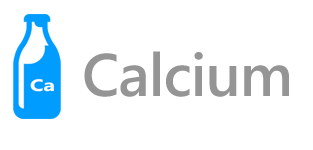
In this article, you see how to create a simple cross-platform app using Calcium. You look at creating a .NET Standard library to contain your apps UI and business logic. You explore how to create view-models by deriving from a ViewModelBase class. You then touch on using one of Calcium’s core services: the dialog service, to display messages to the user.
The code presented herein is located in Sample001 in the Samples repository
When creating a cross-platform app, the question of where to place business logic soon arises. In the past, the answer was PCLs, shared projects, or file linking. None of which offered a friction-free development experience. Fortunately, there’s now a fourth option: .NET Standard library projects. .NET Standard allows you to use most of the APIs in .NET and, according to Microsoft, .NET Standard is set to replace PCLs. If you’re interested in .NET Standard, you can read more about it over here.
By the way, you do not have to understand .NET Standard to use Calcium.
To create a .NET Standard class library, select ‘Add new project’ in Visual Studio 2017 and choose .NET Standard from the list of project types.
Right click on the project node and select Manage NuGet Packages. Enter Calcium in the Search box of the Browse tab. You’ll see a bunch of Calcium packages listed. Select “Calcium”, which is a .NET Standard library that contains the core features of Calcium.
With the NuGet reference to Calcium, you can begin creating view-models for your app.
View-models in a Calcium based app usually subclass one of the view-model base classes. In the sample, Page1ViewModel subclasses ` Calcium.UIModel.ViewModelBase`.
Page1ViewModel contains a property named Foo, which demonstrates how to create a property that automatically raises PropertyChanging and PropertyChanged when its value is set. See Listing 1.
The get and set accessors are implemented using C# 7’s expression syntax.
UI elements in UWP, WPF, and Android have thread affinity with the UI thread. That is, all changes affecting a UI elements state must be performed on the UI thread. That’s where Calcium’s ViewModelBase comes in handy, because the base class’s Set method takes care of ensuring that the property change events are always raised on the UI thread.
Listing 1. Using the Set method.
string foo;
public string Foo
{
get => foo;
set => Set(ref foo, value);
}
If you need to check whether the value was actually set, the Set method returns an AssignmentResult enumeration value, which can be one of the following:
Calcium’s default IoC container supports dependency injection. If we request an instance of the Page1ViewModel, the resultant object is automatically populated with the dialog service, navigation service, and settings service. See Listing 2. We explore these services a bit later.
The Page1ViewModel uses C# 7’s new relaxed throw statements, combining them with the null-coalescing operator, to ensure that none of the arguments is null.
Listing 2. Page1ViewModel constructor.
public Page1ViewModel(
IDialogService dialogService,
INavigationService navigationService,
ISettingsService settingsService)
{
this.dialogService = dialogService
?? throw new ArgumentNullException(nameof(dialogService));
this.navigationService = navigationService
?? throw new ArgumentNullException(nameof(navigationService));
this.settingsService = settingsService
?? throw new ArgumentNullException(nameof(settingsService));
UpdateCreationCount();
}
In XAML based apps, ICommands are a commonly used way to connect UI elements, such as buttons, to your apps business logic. ICommands encapsulate what needs to be done when, for example, a button is tapped. In Calcium, the principle ICommand implementation is the ActionCommand class. An ActionCommand must be initialized with an Action that is invoked when the ActionCommand is executed.
Page1ViewModel contains a number of commands. Let’s take a look at the ShowDialogCommand, which is declared as shown:
ActionCommand showDialogCommand;
public ICommand ShowDialogCommand => showDialogCommand
?? (showDialogCommand = new ActionCommand(ShowDialog));
The property uses lambda expressions for the getter and setter accessors. Its a concise way to express simple properties. The command is lazily instantiated, meaning that when the property is first retrieved, the ActionCommand is created.
NOTE: The ActionCommand class also allows you to provide a Func to determine if the ICommand is executable.
As an aside, there are other variations of the ActionCommand in Calcium, including the UICommand, which has various properties, such as Text and Visible properties. In addition, the UICompositeCommand allows you to bind multiple commands to a single UI element. The Extras package also includes support for asynchronous commands if you need it. Advanced commanding is, however, outside the scope of this article.
The ShowDialog method is invoked when the ICommand.Execute method is called.
ShowDialog uses the IDialogService.ShowMessageAsync method to display a message box to the user, as shown:
void ShowDialog(object arg)
{
dialogService.ShowMessageAsync(
"This is a sample message.", "Message from Sample 1");
}
An IDialogService implementation exists for each supported platform. The dialog service can be used to not only display messages or warnings, but also to show toasts and ask the user text response questions. We’ll explore that in a later article.
Before we proceed to examining the settings and navigation services, let’s take a look at how the view-model is bound to a view.
In the sample, we have four projects. The first, we have already looked at: a .NET Standard library. The other three include a Xamarin Android app project, a WPF app project, and a UWP app project.
All three follow the same pattern. They each contain pages (or in the case of the Android project, activities) that are coupled with the view-models in the .NET Standard project.
Let’s look at the UWP project first.
The Sample1.Uwp project references the Calcium.Uwp NuGet package. The Calcium.Uwp package complements the Calcium package with a UWP platform specific implementation of the IDialogService.
Each page in the project retrieves its respective view-model from the IoC container using the Dependency class. See Listing 3.
In the UWP app we declare the view-model as a property of the view. This allows the use of the x:Bind markup extension, as we see in a moment.
Pro Tip
You may be wondering how Calcium knows about the IDialogService, ISettingsService, or the INavigationService implementations. Calcium’s IoC container, FrameworkContainer, supports declarative type associations. So, no bootstrapper is required. If you take a look at any of the services, you’ll see they are decorated with a DefaultTypeNameAttribute and/or a DefaultTypeAttrubute, which tells the container where to find an implementation. In addition, you can use the built-in System.ComponentModel.DefaultValue attribute to specify a default implementation, without referencing the Calcium core .NET Standard library.
You can override a default type association by registering a type association using the Dependency.Register method.
Listing 3. Sample1.Uwp Page1 class excerpt.
public sealed partial class Page1 : Page
{
public Page1()
{
/* Using the Dependency class to resolve
* the view-model automatically causes it to receive
* the services it needs via dependency injection. */
DataContext = Dependency.Resolve<Page1ViewModel>();
InitializeComponent();
}
public Page1ViewModel ViewModel => (Page1ViewModel)DataContext;
}
Page1.xaml contains various buttons that are bound to commands in the view-model. The following excerpt shows how the view is bound to the view-model’s ShowDialogCommand.
<Button Command="{x:Bind ViewModel.ShowDialogCommand}">Show Message 1</Button>
When the user activates the Show Message 1 button, a dialog is displayed. See Figure 1.
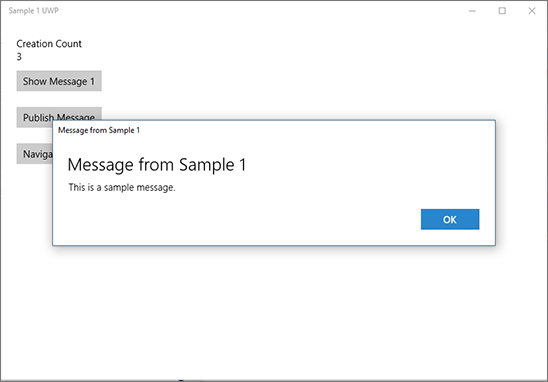
Figure 1. Dialog box displays message to user.
The WPF version of the app looks much the same. It binds to the view-model’s ShowDialogCommand, like so:
<Button Command="{Binding ShowDialogCommand}">Show Message</Button>
There’s no built-in binding infrastructure for Xamarin Android. So, you’d be forgiven for thinking that we’d have to do something radically different to enable data-binding. Not so. Calcium has support for layout file binding, as demonstrated by this excerpt from the Sample1.Android project’s Page1.axml layout file:
<Button
l:Binding="Target=Click, Path=ShowDialogCommand"
android:id="@+id/Page1_Button_ShowDialog"
android:text="Show Dialog" />
NOTE: Layout file binding requires that the Android project has a reference to the Calcium.Extras package.
In this article, you saw how to create a simple cross-platform app using Calcium. You looked at creating a .NET Standard library to contain your apps UI and business logic. You explored how to create view-models by deriving from a ViewModelBase class. You then touched on using one of Calcium’s core services: the dialog service, to display messages to the user.
In the next part, we return to .NET Standard project to further explore the view-model logic and we look at using Calcium’s settings service.